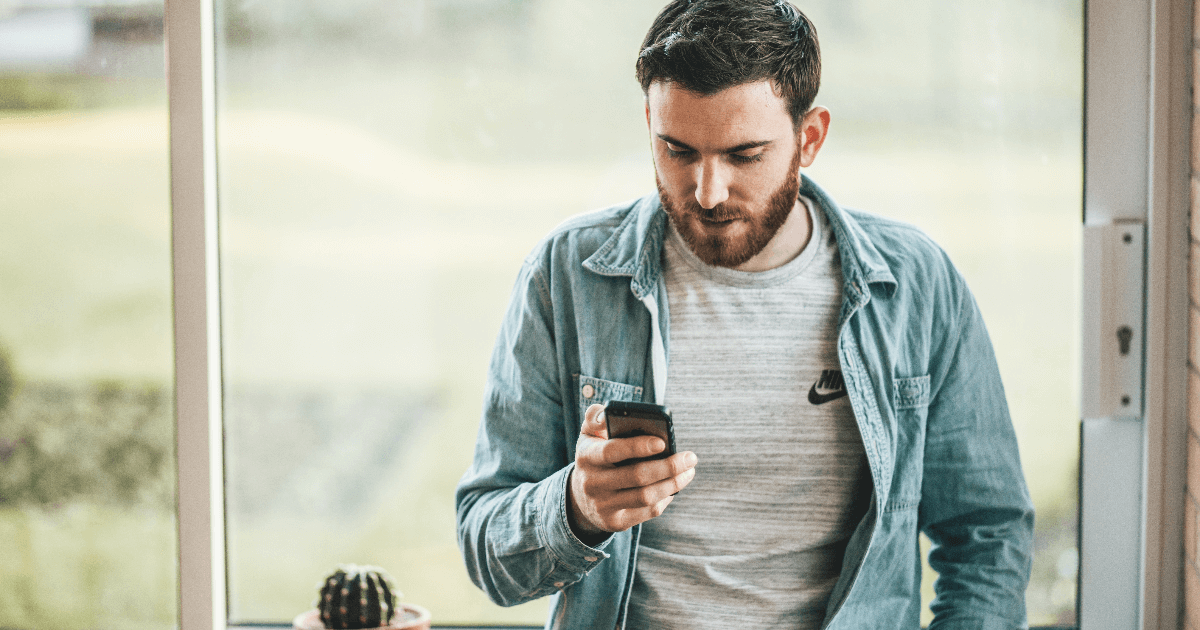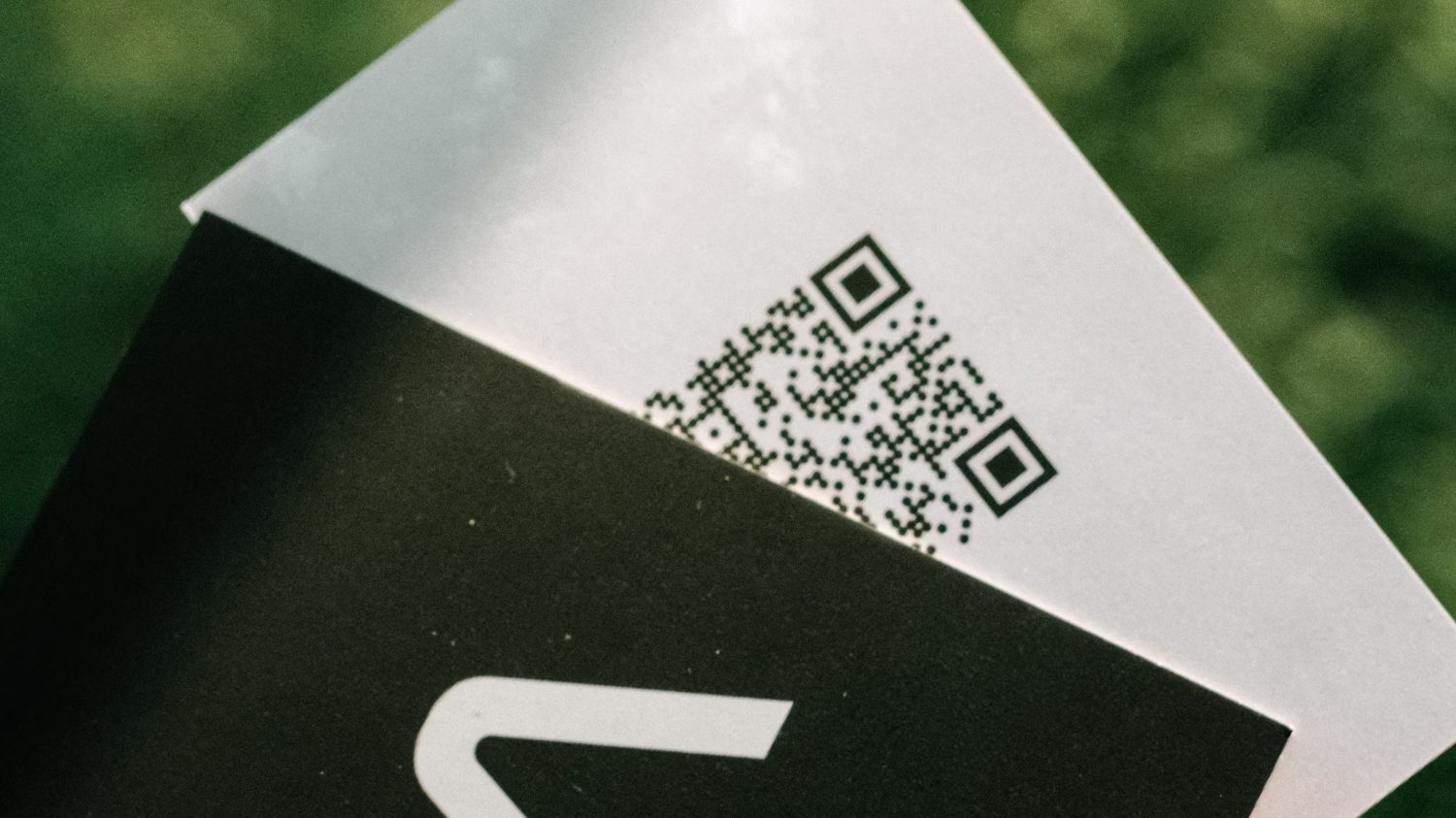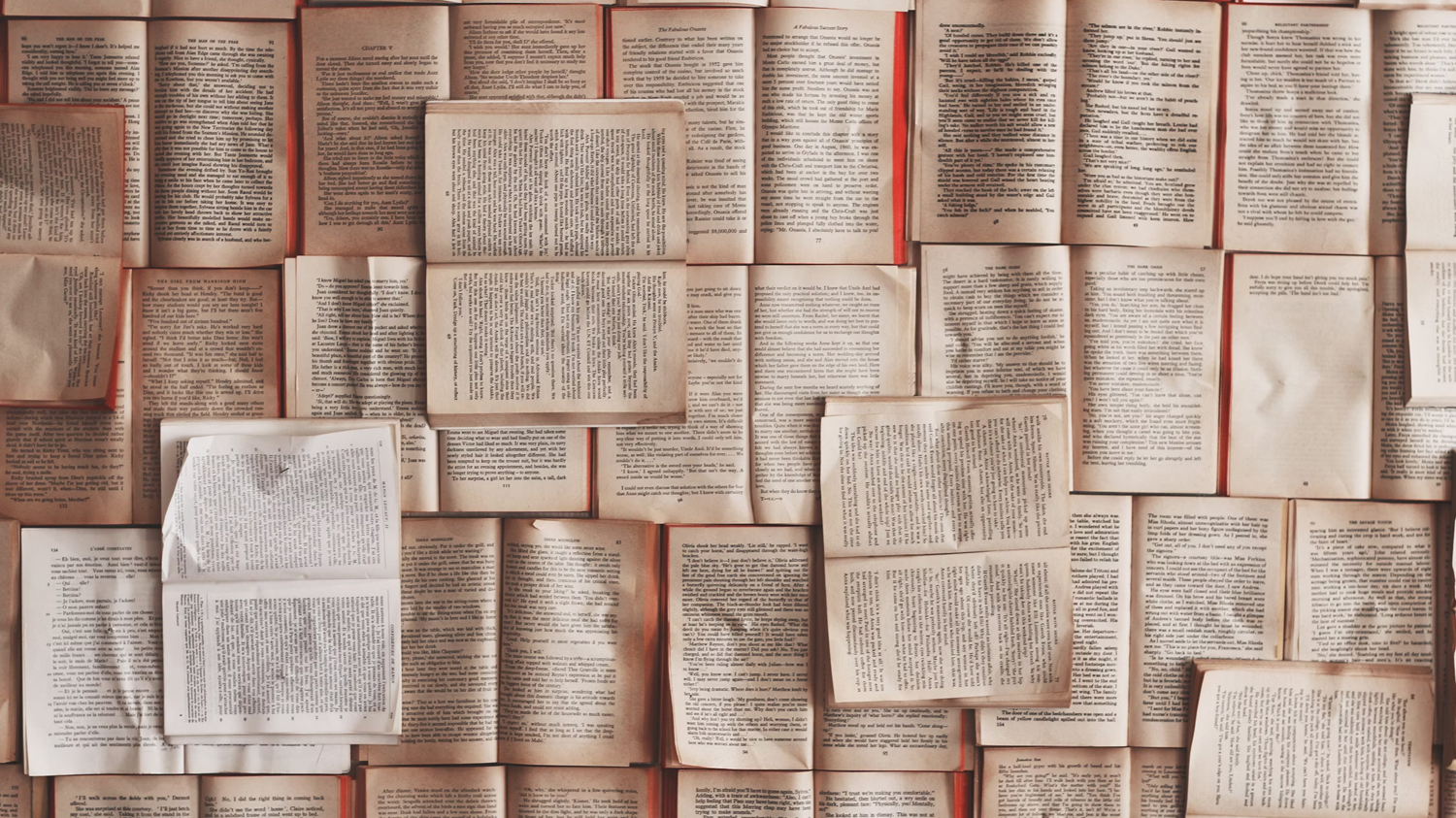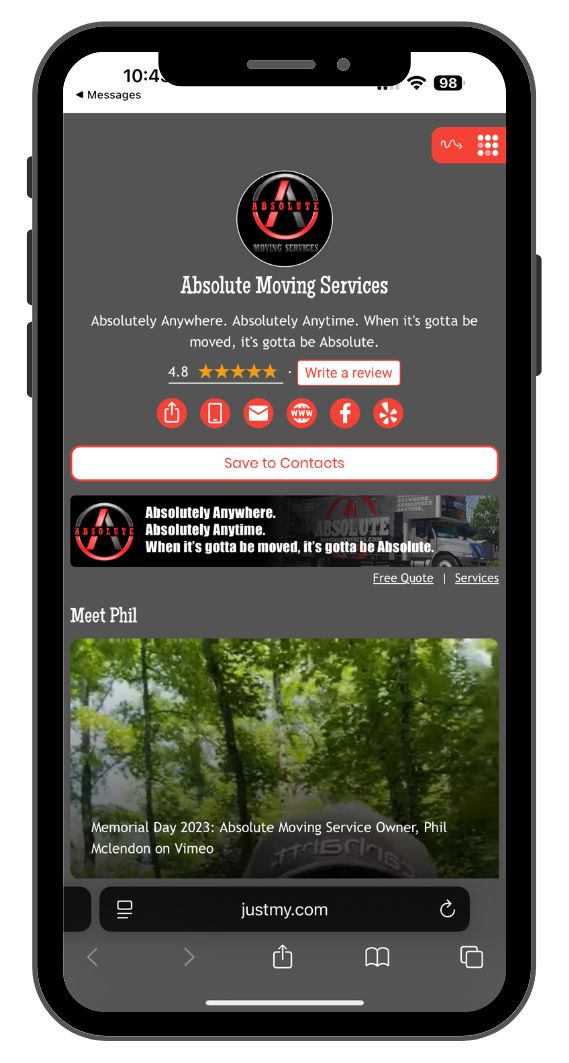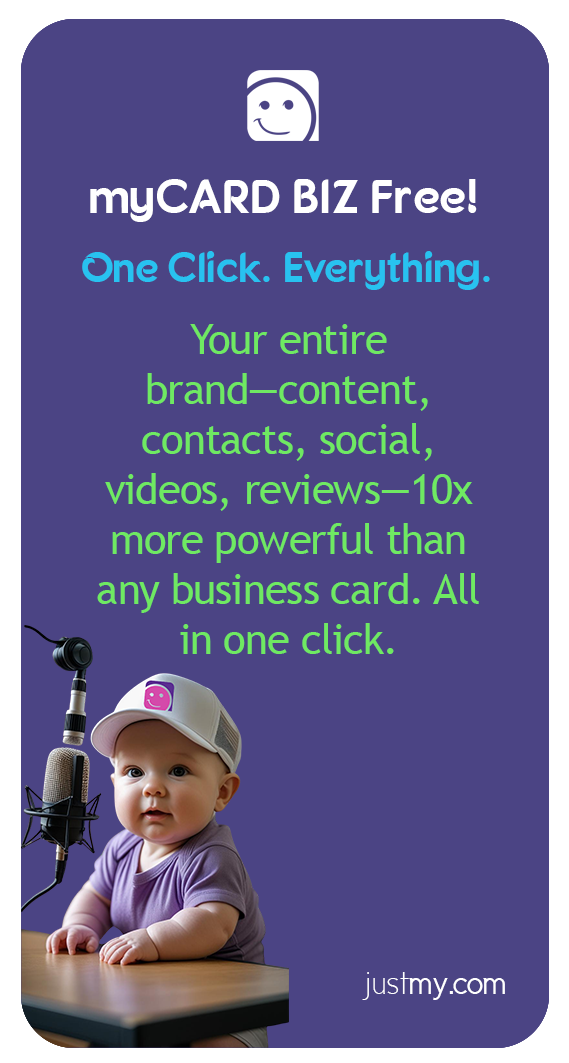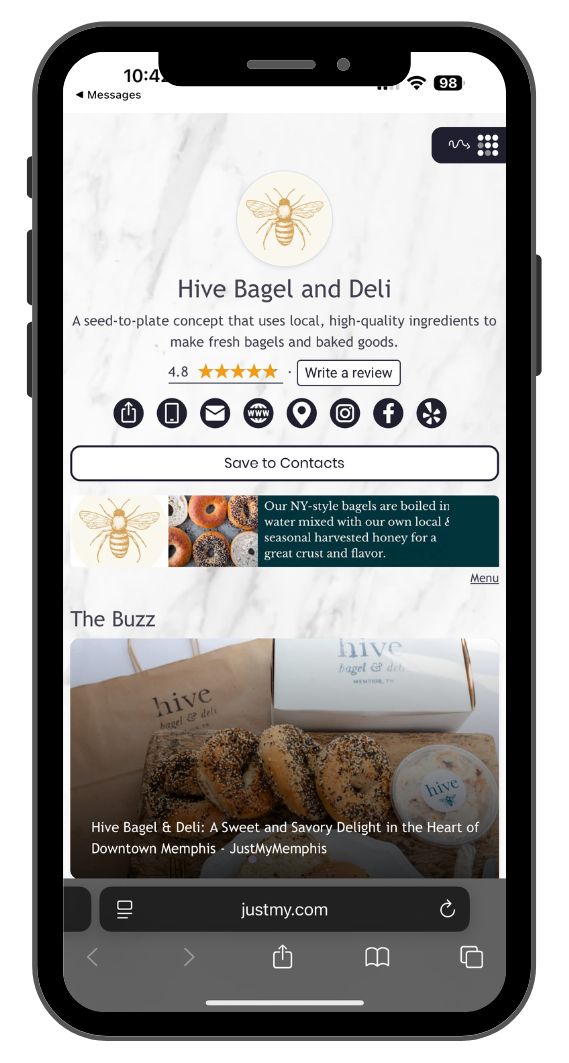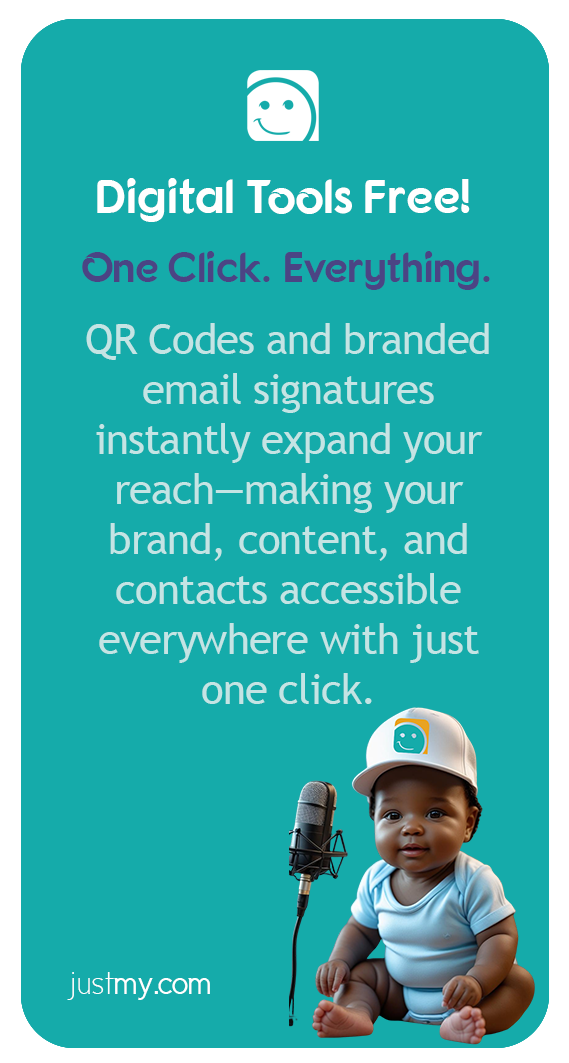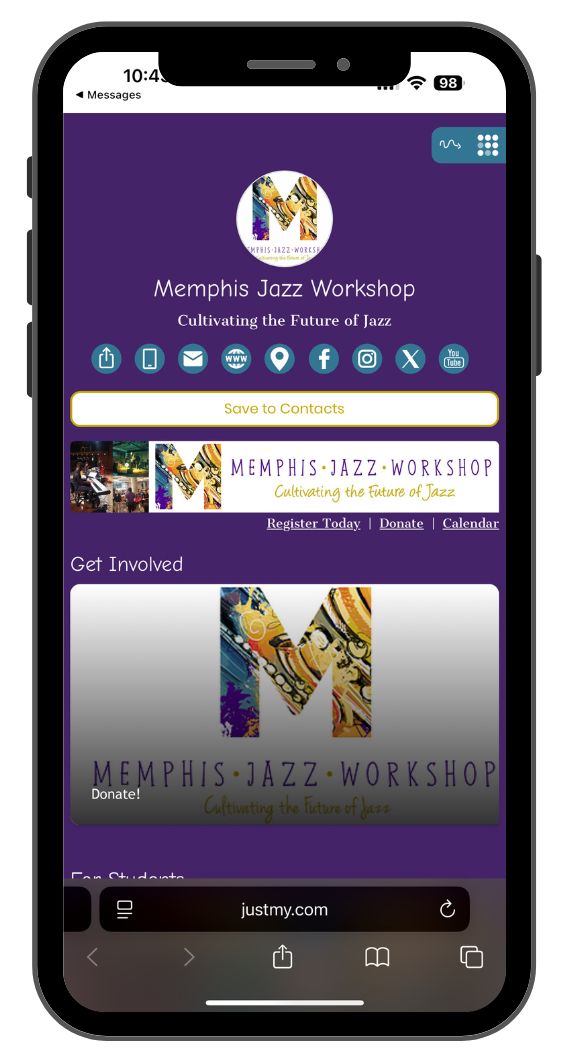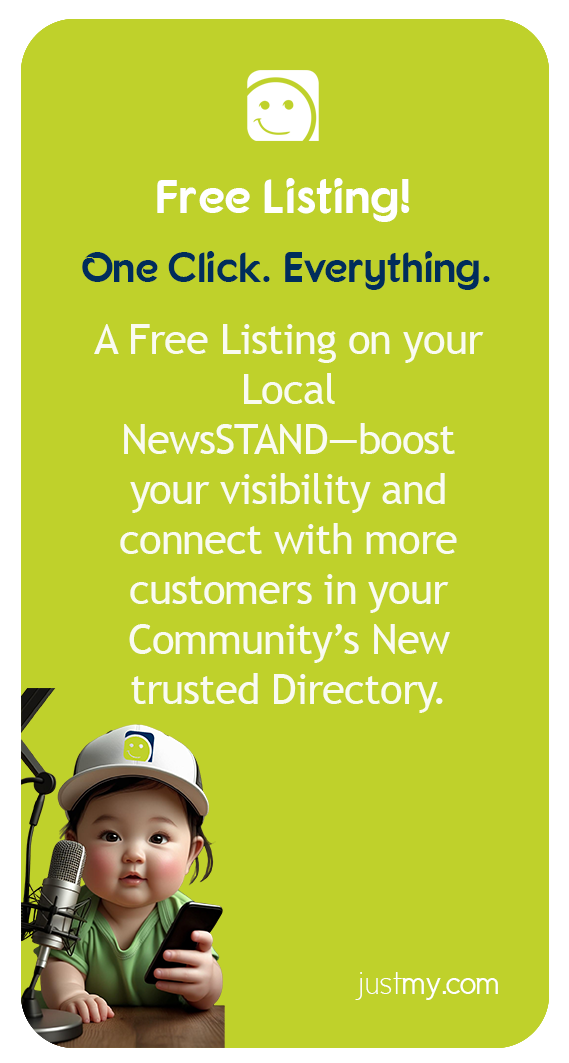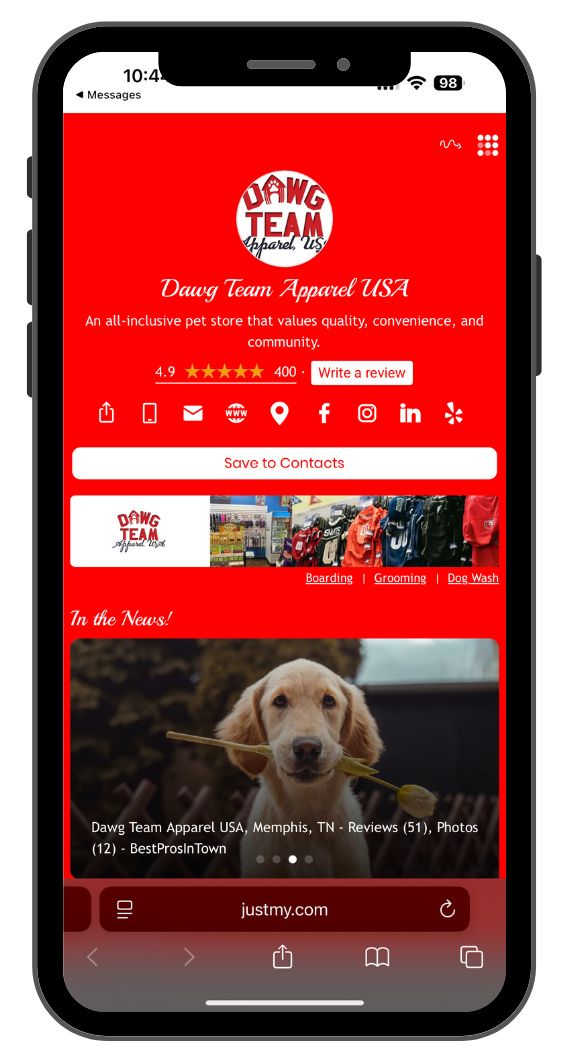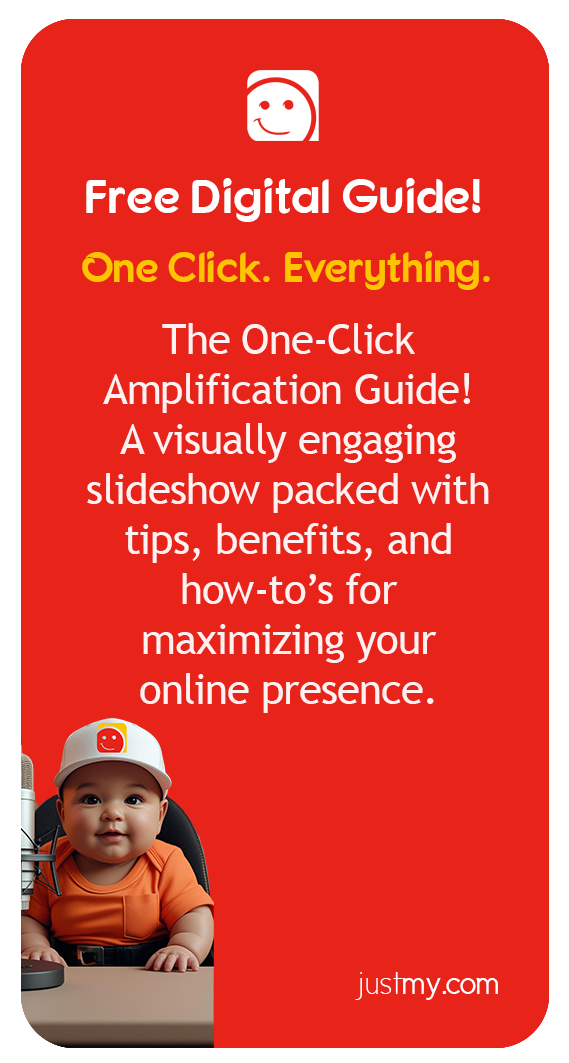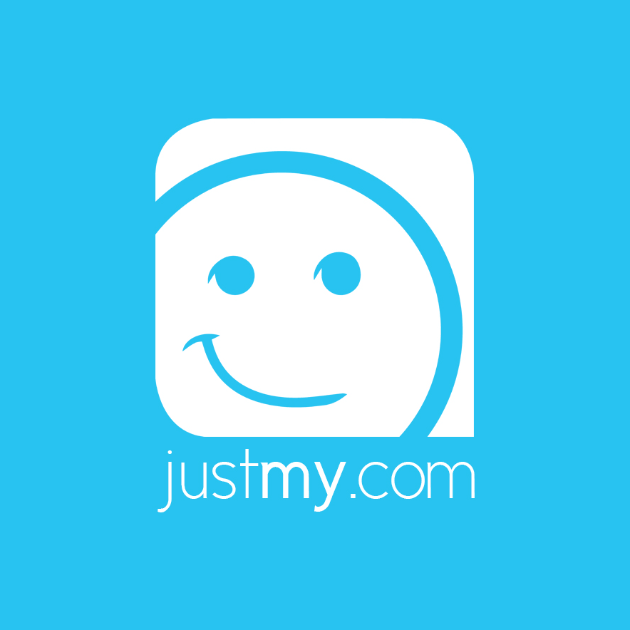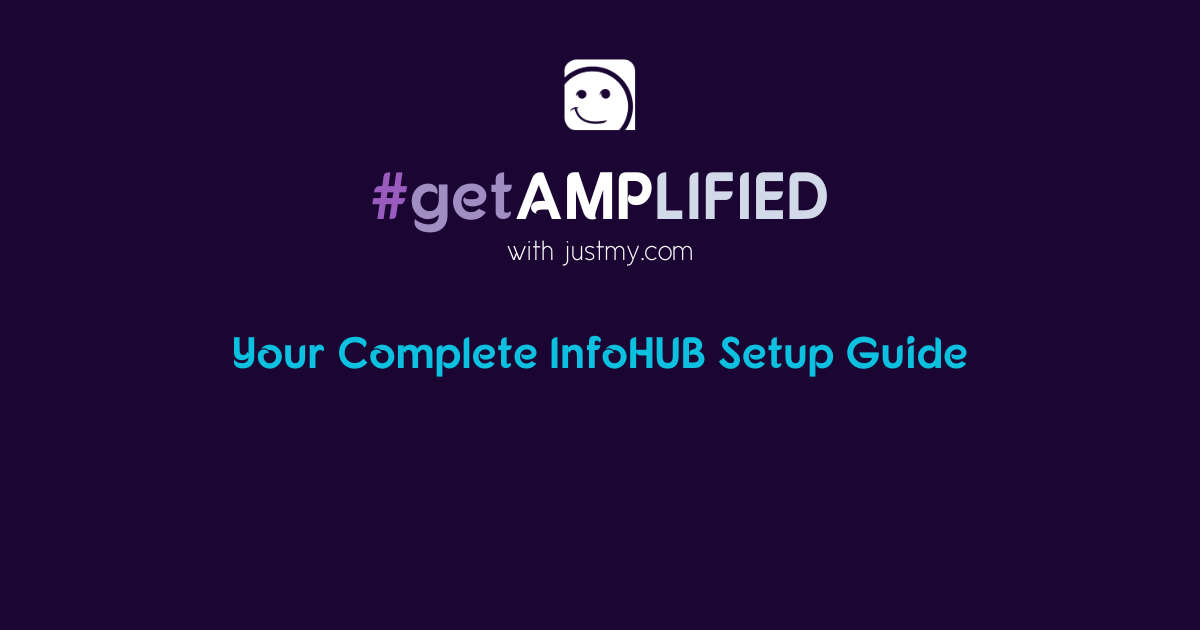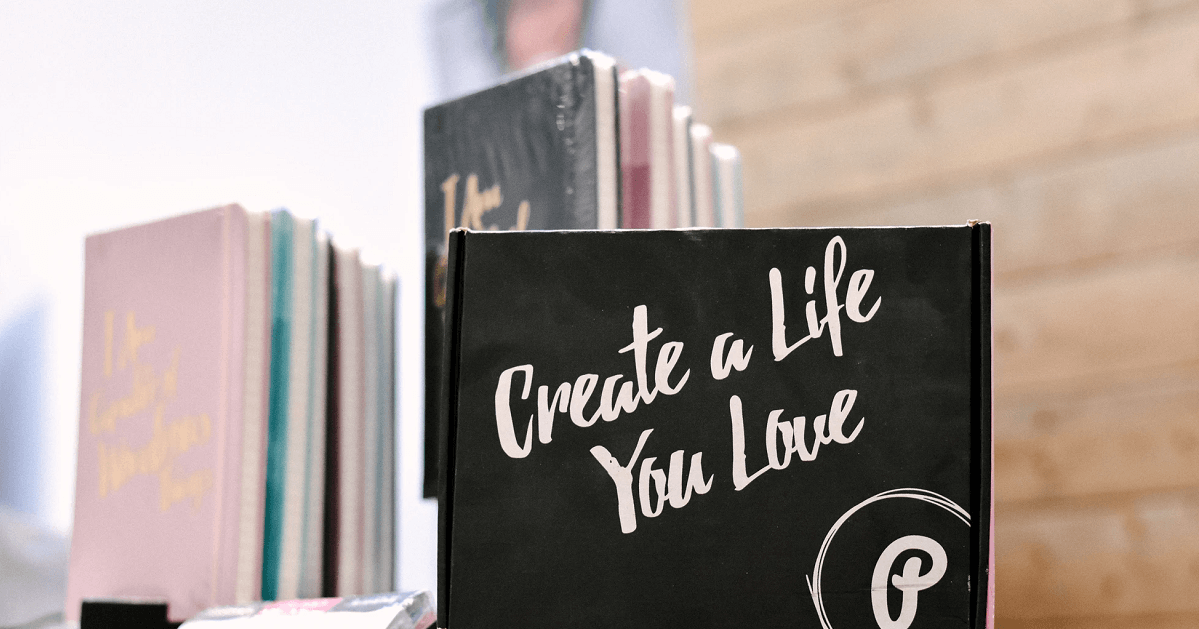MyCard can go anywhere and everywhere, and the more you share it, the more discoverable your content will be!
We suggest putting your MyCard link on your Facebook, Instagram, LinkedIn, Twitter, YouTube, TikTok, and all of your other social medias, as well as adding it to your resume and email signature.
Copying your URL
a
How to add MyCard to your...
- Facebook - To get MyCard under "Website" or "Social Links," you'll need to make sure your audience is set to Public, or you can just paste your URL directly into your Facebook bio without needing to go Public.
From desktop- Click on your profile
- Hit the "Edit bio" button
- Paste your MyCard URL in here
- Hit save, and you're done!
- From Home, hit the main menu button (three horizontal lines)
- Select your profile from the top of the menu list
- On your profile, beneath your name you'll find "Edit bio"
- Paste your MyCard URL and hit "Save"
- Instagram - After going to "Edit Profile," paste your MyCard URL in the "Website" field and submit. If you put a link in "Bio," it will not be clickable!
- LinkedIn - (on Desktop only) Click the pencil icon on your profile and scroll to the bottom of the pop-up window where it says "Contact info." Click the pencil icon next to "Profile URL, Websites, Phone, Email, Twitter, Birthday, WeChat ID" and then paste your MyCard link under "Website URL." Hit apply, and you're done!
- Twitter -
From desktop- Go to Profile and find the "Edit profile" button
- Scroll down to the "Website" section and paste your MyCard URL here
- Hit "Save"
- From home, click on your avatar picture at top left
- Select "Profile" and then "Edit profile"
- Paste your MyCard URL into the "Website" section
- Hit "Save"
- YouTube - (on Desktop)
- Go to "Your channel" by clicking on your profile picture on the top right
- Click "Customize channel" and navigate to the "About" tab
- Hover over the "Links" section and click the pencil icon that appears
- Title your link and paste your MyCard link into the URL field
- Hit "Done"
- TikTok - Tap on the "Me" tab at the bottom right and then "Edit profile." Go to "Bio," paste your MyCard URL, and then hit "Save" at the top right!